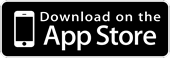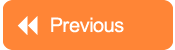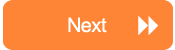Introduction
In this second tutorial, you are shown how set-up your child's device to use Wild. This includes disabling Safari, so that your child can only use Wild to browse the Internet - otherwise they could use Safari any time they want to look at something without your knowledge.
Once Safari has been disabled, you configure Wild so that it is locked to the child account you have created within Protecteon - as shown in Tutorial 01.
Topics covered
- Disable Safari in 'Restrictions'
- Install Wild
- Lock Wild to a Child Account - Log In
- Enable Push Notifications
The Tutorial
Duration: 3m59s
Touch NEXT below to go to the next tutorial in the series...